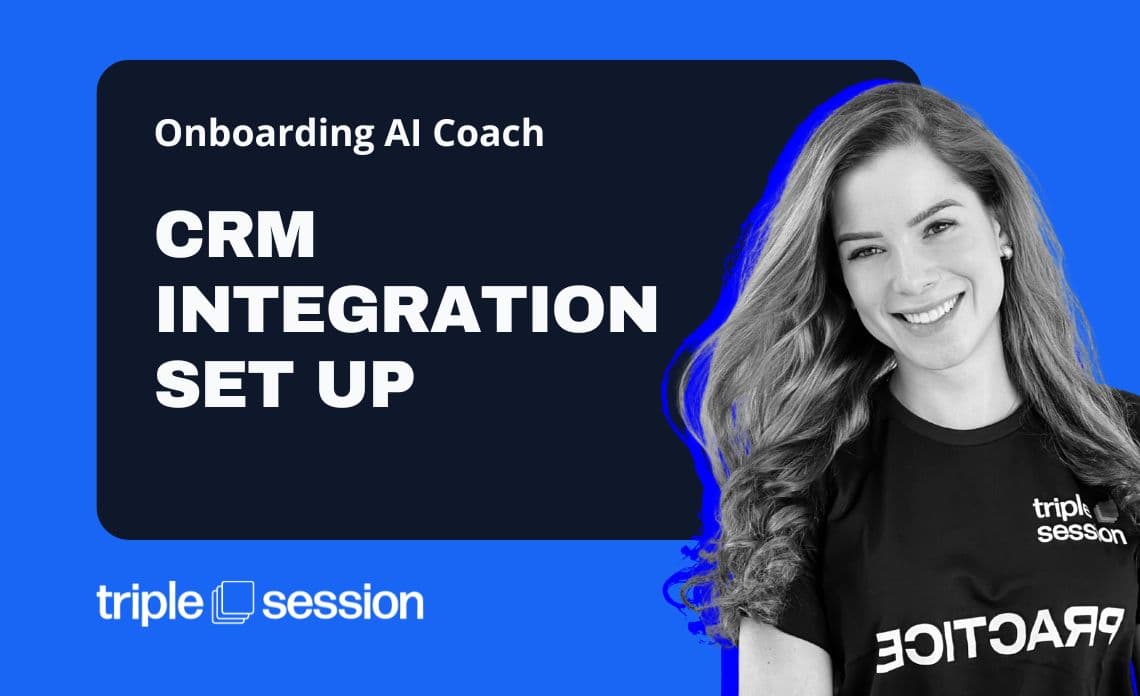
CRM Integration Set Up
Izzy Guarino
Head of Product
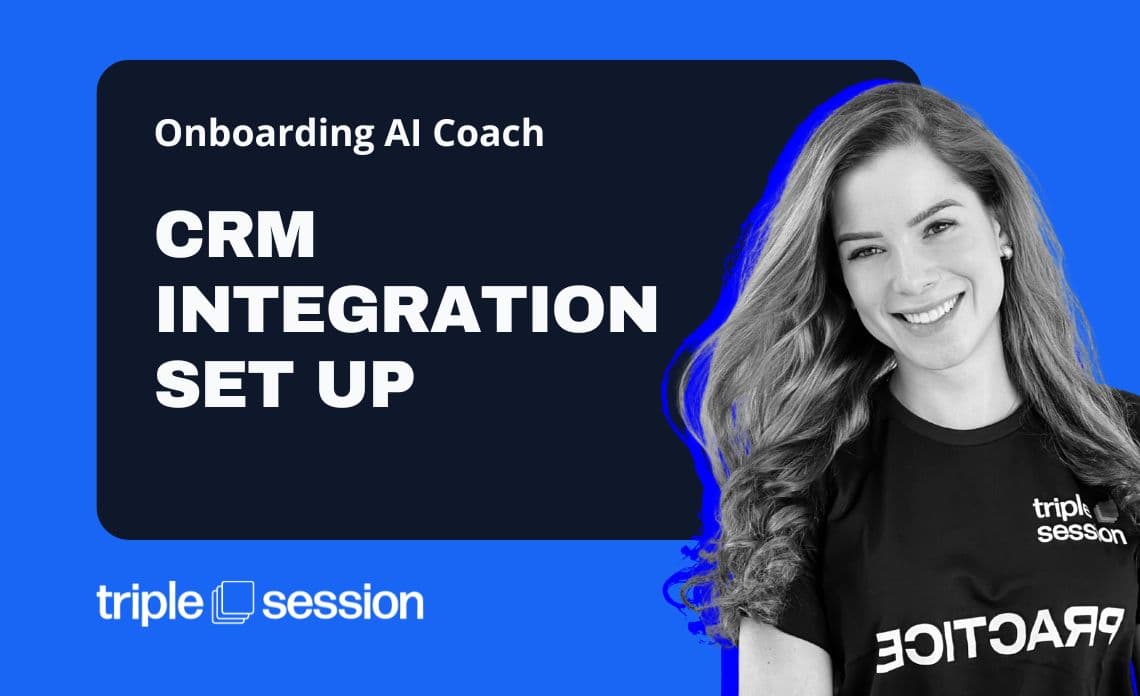
- duration
- 6 min
- Average Score
- 71%
- Stars
- 5
Integrating your CRM with Triple Session AI Coach can significantly improve your sales process by allowing you to send evaluated call information directly into your CRM with just one click. In this guide, we'll walk through how to connect your CRM (specifically HubSpot), create mappings, and streamline your workflows.
Why CRM Integration is Essential for Sales Teams
Sales teams rely on accurate, up-to-date data to make informed decisions. By integrating your HubSpot CRM with Triple Session, you'll ensure that deal information is always synchronized, allowing sales reps and managers to track insights and adjust strategies in real-time. Automation is key to ensuring efficiency and accuracy.
Saving Time and Letting Sales Reps Focus on Selling
One of the biggest challenges for sales teams is the amount of administrative work that takes away from their primary focus: selling. By automating CRM updates with AI-driven insights, you free up valuable time for your reps to concentrate on building relationships and closing deals. Instead of manually entering call details or updating deal information, the AI Coach automatically populates the CRM with accurate, real-time data. This not only reduces the risk of human error but also allows your team to stay focused on what they do best—selling—while the system takes care of the rest.
How to Integrate HubSpot CRM with Triple Session
Let’s start by integrating HubSpot CRM with Triple Session. This is a one-time setup that will only need to be done once per workspace by an admin.
Step 1: Admin Setup for HubSpot IntegrationThe first step is making sure you have admin access to both Triple Session and HubSpot. Here’s what you need to do:
- Log into Triple Session and navigate to the settings menu.
- Under CRM settings, click on Connect to HubSpot.
- You'll need an access token from HubSpot.
Pro tip: The token allows Triple Session to access HubSpot deal properties. It’s essential to have the correct scopes configured for this integration.
Step 2: Configuring HubSpot ScopesTo generate the token:
- Head to your HubSpot account settings.
- Scroll down to Integrations and click on Private Apps.
- Create a new private app with a clear name that is recognizable for your team (to avoid accidental deletion).
Now, you'll need to define the scopes—permissions that determine what Triple Session can access in HubSpot. Copy and paste the scopes from the Triple Session documentation into HubSpot's configuration.
Step 3: Mapping CRM PropertiesAfter connecting HubSpot to Triple Session:
- Create a new mapping for the deal properties. This mapping allows Triple Session to push evaluated call insights directly into the corresponding HubSpot deal properties.
- You can use the same token for multiple workspaces, ensuring that all your teams—whether in different regions or departments—have access to the same integrated system.
For example, if you have a US-based workspace and a Latin America-based workspace, you can use the same token, but you’ll need to map each scorecard for each workspace individually.
The Importance of Mapping Deal Insights
Deal insights are one of the most powerful features of Triple Session. The AI Coach automatically generates these insights based on your call evaluations, and mapping them to HubSpot allows for seamless data synchronization.
Step 4: Scorecard MappingIf your sales team uses multiple scorecards, such as for cold calls or discovery calls, you’ll need to map each scorecard individually:
- Select the scorecard you want to map (e.g., discovery call).
- Match it with the relevant HubSpot deal properties (e.g., metrics, business need, current situation).
You don’t need to map every scorecard field. For example, if you don’t have a current situation property in HubSpot, you can leave it blank.
Updating CRM with Evaluated Calls
Once your HubSpot and Triple Session accounts are connected and mapped, you can start sending evaluated call data into HubSpot in real-time. Here’s how:
- After a call is evaluated by the AI Coach, click the Update CRM button.
- Select the workspace and deal you want to update.
- If Triple Session detects existing information in HubSpot, it will give you the option to merge the new insights with the existing data or replace it.
Pro tip: If the AI Coach can’t find information (e.g., the rep didn’t ask a specific question), you can manually enter the data before updating HubSpot. This flexibility ensures that all relevant deal information is accurately captured.
Simplifying Your Sales Process with CRM Integration
By integrating Triple Session with HubSpot, you’re not only saving time but also ensuring that your deal insights are fully aligned with your CRM system. The ability to map scorecards and send evaluated call data directly into HubSpot will give your sales team more time to focus on what really matters—closing deals.
If you encounter any issues, remember that support is available via the help bubble in Triple Session.
How Triple Session works
Training, Testing, & Feedback
Triple Session's proven formula accelerates your sales performance through consistent, organized practice, backed by measurable results.
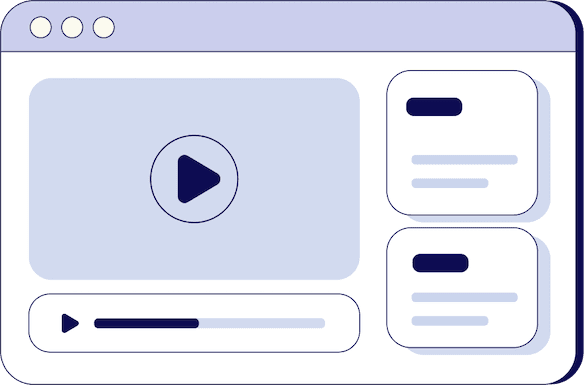
Bite-Sized Knowledge
Our expert-led video sessions simplify complex sales concepts into easy-to-digest 5-15 minute videos for better retention.
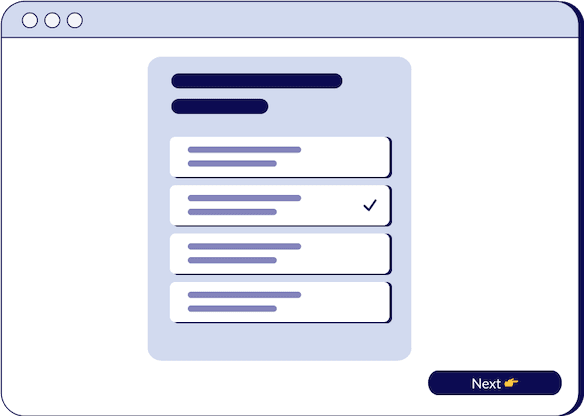
Test Your Understanding
After each session, there will be a quiz to test your understanding and help you improve on any areas that need more attention.
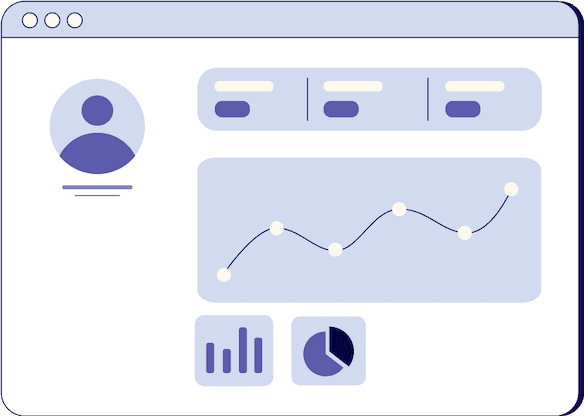
Evaluate and Grow
Get progress snapshots after each quiz to track your improvements and achieve your sales mastery goals.